
Minelab 很高兴推出 X-TERRA PRO 软件升级,其新功能可增强您的检测体验。
连续自动降噪:在设置菜单中选择“降噪”后,按住“接受/拒绝”按钮将持续运行“降噪”,直到松开按钮。长时间运行“降噪”可改善每个通道的噪声测量,并可捕获随时间变化的噪声源,让用户在具有挑战性的 EMI 环境中获得最佳的噪声抑制效果。
最低系统要求:
笔记本电脑或台式电脑(智能手机和平板电脑与此软件不兼容。)
USB 2.0 端口
带磁性连接器的 X-TERRA PRO USB 充电线
Windows 10
50 MB 硬盘空间
苹果操作系统
大于 10.15
85 MB 硬盘空间
笔记:
更新过程中请勿关闭或断开检测器。更新过程中的任何中断始终可以通过重新启动检测器和 MUU 完全恢复。但是,如果更新在更新过程中的某些时间中断,则可能会丢失用户设置。
重要提示:更新过程中请勿关闭或断开 X-TERRA PRO 的连接。有关如何安装软件升级的分步说明,请参阅下文。
1.下载X-TERRA PRO Minelab 更新实用程序软件并打开该应用程序。 | 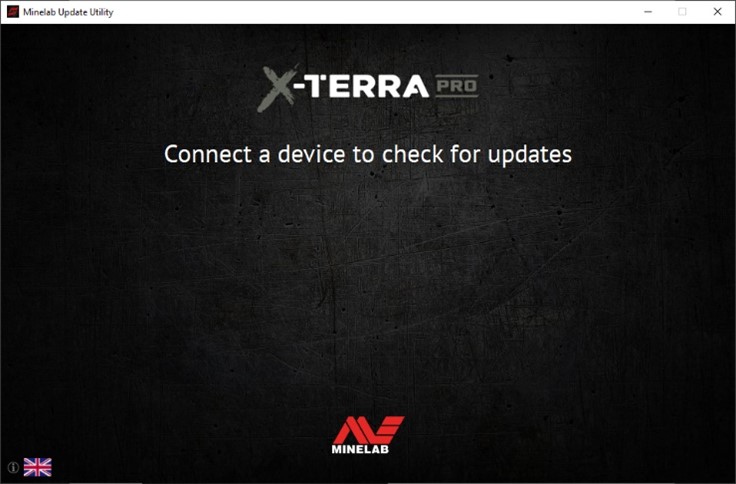 |
2.使用磁性充电线将设备连接到计算机 USB 端口并打开。 | 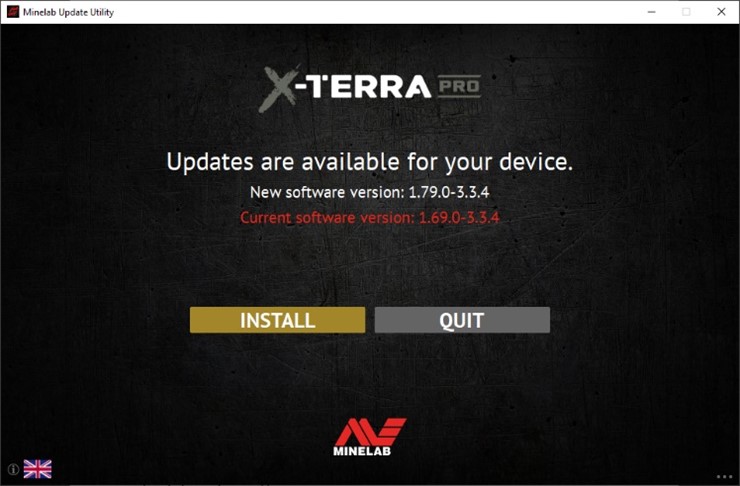 |
4.如果设备已更新,应用程序将显示“您的设备已更新。”并提示您退出应用程序。 | 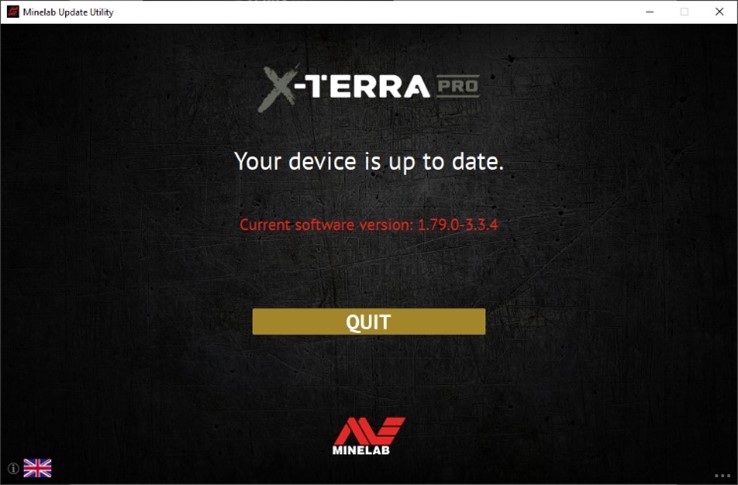 |
5.单击“安装”开始更新后,MUU 应用程序窗口将在更新过程中显示安装进度条。X-TERRA PRO 屏幕将在更新的第一部分显示“PC”。然后,在核心探测器应用程序软件更新和重新启动期间,屏幕将暂时空白。在更新的这一部分进行时,X-TERRA PRO 控制面板左上角的绿色 LED 将快速闪烁。 | 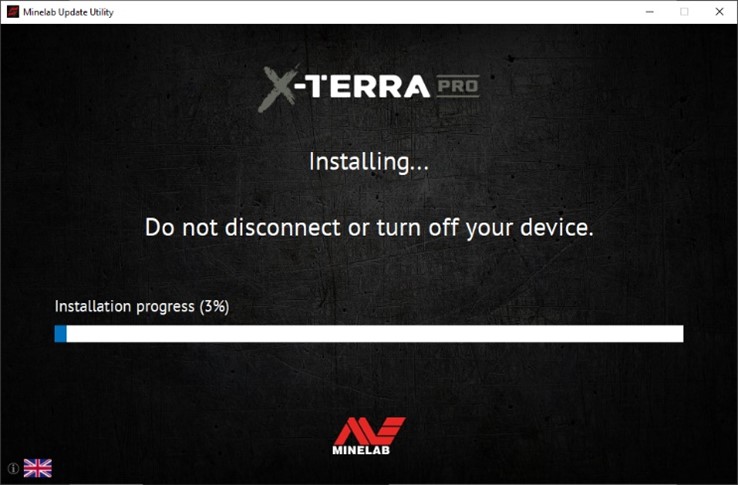 |
6.安装大约需要四分钟。 更新结束时,X-TERRA PRO 将重新启动,之后 MUU 将提示您断开探测器并退出应用程序。 | 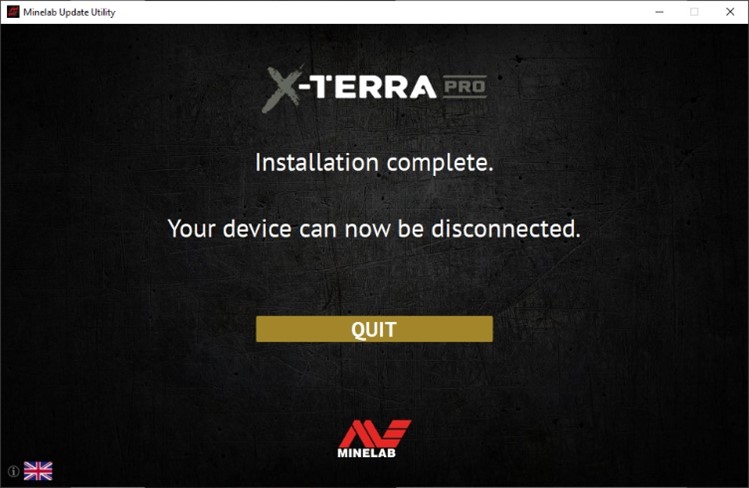 |
7. 您可以通过点击 MUU 窗口右下角的三个点并按照说明选择以前的版本并安装来恢复以前的软件版本。 | 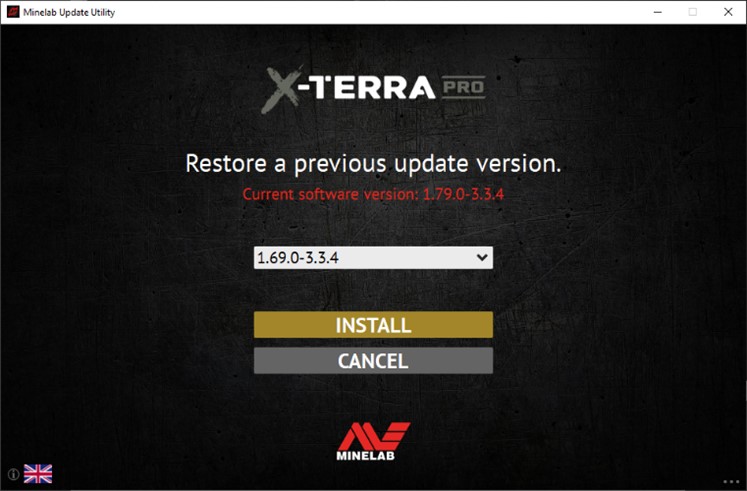 |
屏幕截图仅供参考。实际屏幕可能与所示略有不同。
如果在更新过程中遇到错误,则应该可以恢复。最常见的错误原因是更新期间 PC 和设备之间的电缆连接断断续续。如果更新中断,检测器可能会在启动时出现空白屏幕和快速闪烁的绿色 LED。这表示检测器处于更新模式并已准备好接受更新。
如果 Minelab 更新实用程序 (MUU) 未连接到探测器,请确保只有一个 MUU 实例正在运行,并清洁探测器充电端口上的端子。确保您的探测器通过磁性 USB/充电线直接连接到您的 PC 并打开。检查磁性连接器以确保其正确安装在探测器上,然后重新启动 MUU。如果 MUU 仍然无法连接到探测器,请关闭并断开探测器,关闭并重新启动 MUU,然后重新连接并打开探测器。
如果更新过程中出现问题,请尝试以下步骤:
如果您仍然遇到问题,请联系您当地的 Minelab 服务中心。
Minelab 服务联系信息。
Q: Why is the Minelab Update Utility (MUU) not connecting to my detector?
A: Make sure your detector is connected to your PC directly via the magnetic USB/Charging cable then switch the detector on. Avoid the use of any USB hubs and connect the detector directly to a USB port on the PC. Ensure there’s only one instance of the MUU running and check that the magnetic connector is properly seated on the detector. Try re-starting the MUU. If you still can’t connect then switch off the detector, close and re-start the MUU. Re-connect and switch on your detector then try again.
If the above does not work then delete the downloaded MUU then re-download a new copy and try again.
Q: What happens if the detector disconnected while installing the upgrade?
A: The MUU can recover the detector functionality after any disconnection during upgrade. Switch off the detector then close and restart the MUU Connect the detector to your computer and switch it on. The detector screen may remain blank, but the MUU will see the detector and offer an upgrade. Install the upgrade and the detector will recover.
Q: What happens if I want to downgrade back to the old version?
A: The latest released MUU contains all released versions of X-TERRA PRO software – to downgrade, click on the three dots in the bottom right of the MUU screen, select the version you want to downgrade to, and click install.
Q: Help! My detector is non-functional after an upgrade!
A: Don’t worry, the MUU can always recover the detector in the event an upgrade is interrupted. Simply power on the detector, connect to a PC running the MUU and re-start the upgrade.
Q: Is this update also applicable to the X-TERRA ELITE?
A: No, this update is only applicable to the X-TERRA PRO. X-TERRA ELITE is shipped with the latest software.